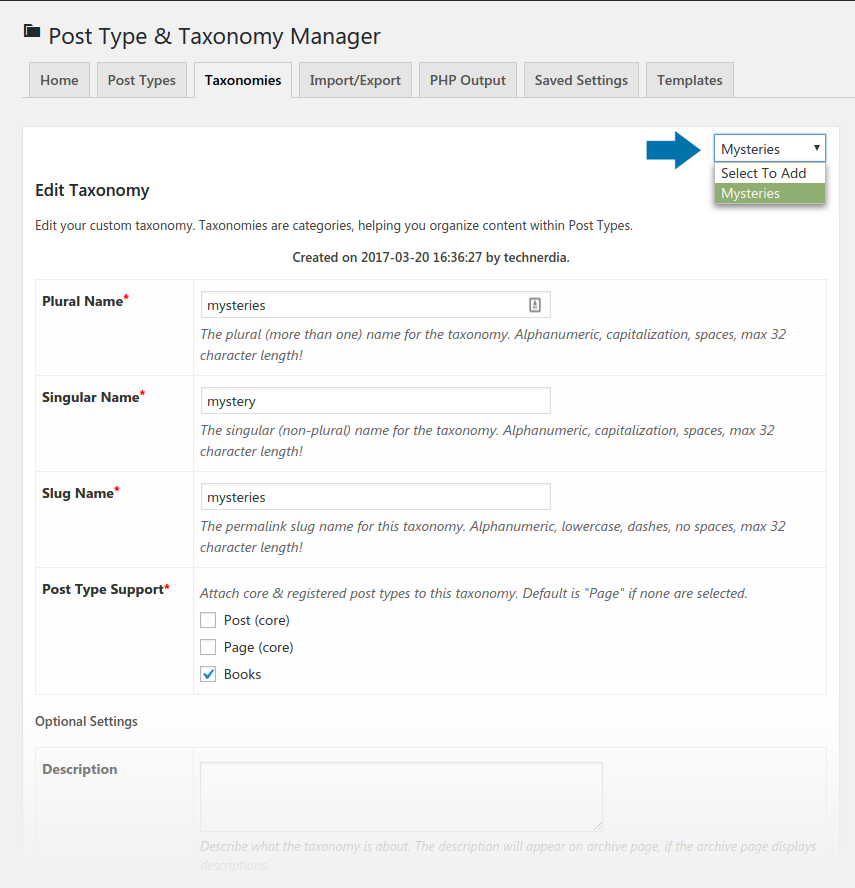Description
The Post Type & Taxonomy Manager WordPress Plugin allows you to register custom post types and taxonomies with ease, while providing you with 8 pre-created and simple to use post types and taxonomies, including: Books, Docs, FAQ’s, Music, Portfolio, Teams, Testimonials, and Videos.
Features
- A simple to use and clutter free admin area
- 8 pre-created post types & taxonomies
- Assign posttypes/taxonomies to each other, categories and post tags
- Full control over all provided post type and taxonomy features
- Import & export of custom post types & taxonomies
- PHP output of custom post types & taxonomies, ready for themes functions.php use
- Block plugin from rendering post types & taxonomies, using php outputs instead
- Instructions (and code snips) for your theme template files
- Assign WordPress Dashicons to all post types
- View saved plugin settings and mass delete of settings
- Complete menu placement control of custom post types
- Date created/updated and author of custom post types and taxonomies
For Support, Bugs & Feature Requests
Submit an Issue if you need assistance, found a bug, or if you would to request a feature!
Credits
Arbitrary section
- By default, no settings are activated/installed.
- Access the Plugin Admin via the Settings menu > PT & T Manager link.
Quick Setup
- The “home” tab within the Plugin Admin provides 8 pre-created Post Types and Taxonomies. To use, click the “Activate” button next to the Post Type or Taxonomy. Once activated, the presets can be edited via the Post Types and Taxonomies tabs.
Custom Post Type
- To create a Custom Post Type: Click the Post Types tab, complete the form with the desired settings, then click the blue Save Changes button.
- To edit a Custom Post Type: Select the Post Type from the Dropdown Menu.
Custom Taxonomy
- To create a Custom Taxonomy: Click the Taxonomies tab, complete the form with the desired settings, then click the blue Save Changes button.
- To edit a Custom Taxonomy: Select the Post Type from the Dropdown Menu.
Delete a Post Type / Taxonomy
- Click on either the Post Types or Taxonomies tab, then from the edit dropdown menu select the Post Type or Taxonomy you wish to delete. Afterward scroll down and check the “Delete This Record” checkbox then click the blue Save Changes button.
Import / Export
- The import & export feature is for the Post Type and Taxonomy plugin only.
PHP Output
- Under the PHP Output tab, all Post Types and Taxonomies are available via php snips. Under both output textareas, you can select to stop/block the Post Type & Taxonomy Manager plugin from rendering saved Post Types/Taxonomies. All other features work. This allows you to use the plugin to store data, thus using the PHP output code within your themes functions.php.
Saved Settings
- The Saved Settings tab displays all settings saved by the plugin. Click the “Delete All Settings?” button to permanently delete all settings.
Templates
- The Templates Tab explains who to display both Post Types and Taxonomies within your WordPress Theme Templates.
Disabling / Deleting The Plugin
- When you disable the plugin, no settings/options are deleted. When you delete the plugin, saved “options” are permanently removed. However, any created Posts/Categories, etc related to a Custom Post Type / Taxonomy are not deleted.
Screenshots
Installation
Standard Install
It is recommended that you use the built in WordPress plugin manager to download and install plugins.
- Open the Plugins admin within the WP Admin area, and click the Add New button
- In the Search box, enter: Post Type & Taxonomy Manager
- Find the Plugin “Post Type & Taxonomy Manager”
- Click the white Install Now button, then click the blue Activate Button
Upload and Install
- If uploading: upload the /ptt-manager/ folder to /wp-content/plugins/ directory for your Worpdress install
- Then open your WP Admin area, locate the “Post Type & Taxonomy Manager” Plugin in your listing of plugins (sort by Inactive)
- Click the Activate link to start the plugin
FAQ
- Installation Instructions
-
Standard Install
It is recommended that you use the built in WordPress plugin manager to download and install plugins.
- Open the Plugins admin within the WP Admin area, and click the Add New button
- In the Search box, enter: Post Type & Taxonomy Manager
- Find the Plugin “Post Type & Taxonomy Manager”
- Click the white Install Now button, then click the blue Activate Button
Upload and Install
- If uploading: upload the /ptt-manager/ folder to /wp-content/plugins/ directory for your Worpdress install
- Then open your WP Admin area, locate the “Post Type & Taxonomy Manager” Plugin in your listing of plugins (sort by Inactive)
- Click the Activate link to start the plugin
- Q) What does this plugin do?
-
A) The Post Type & Taxonomy Manager WordPress plugin stores and registers Post Types and Taxonomies for you.
- Q) Does it create templates for Post Types and Taxonomies?
-
A) No, however it does provide you the instructions (and some code snips) for your themes templates and functions.php file.
- Q) Can I customize Post Types & Taxonomies however I like?
-
A) To an extent, some features are automated to help simplify the process.
- Q) Can I delete Post Types and Taxonomies?
-
A) Yes, but only those created by the Plugin. To delete: Click on either the Post Type or Taxonomy tab, then from the Edit dropdown menu select the Post Type or Taxonomy you wish to delete. Or, select the Saved Settings tab, then click the “Delete All Settings?” button to permanently delete all settings.
- Q) Does deleting a Post Type / Taxonomy delete content?
-
A) No, only the Post Type / Taxonomy record is deleted.
Reviews
There are no reviews for this plugin.
Contributors & Developers
“Post Type & Taxonomy Manager / PT & T Manager / PTT Manager” is open source software. The following people have contributed to this plugin.
ContributorsTranslate “Post Type & Taxonomy Manager / PT & T Manager / PTT Manager” into your language.
Interested in development?
Browse the code, check out the SVN repository, or subscribe to the development log by RSS.
Changelog
0.1.3 2017-9-6
- Tested: WordPress Version 4.8
0.1.2 2017-23-4
- Tested: WordPress Version 4.7.4
0.1.1 2017-4-3
- Change: Added plugin description to header template
- Change: Replaced constants within templates with class variables
0.1.0 2017-3-14
- Beta Release